Collaborating Using Git & GitHub
Intro
This is intended to be a default set of procedures for Weecologists to collaborate together using a Git/GitHub repository. For projects that are primarily being worked on by one person, this is probably unnecessary, but you may want to follow this anyway, so as to ingrain the workflow practices.
Setup
If you haven’t done so already, please check out the onboarding section with links to Git and Github resources.
In this guide, we presume that there is a single repo on GitHub and multiple users, who work on clones of that repo (on their local machines), and interface through GitHub.
Branching
One way of thinking about git branches is that each branch represents a “lineage” of commits in a repo. By default, git repos have a master branch, and adding commits to a new repo will create iterative versions of the project, all considered to be part of the master branch.
You can see the branches in your project using git branch from the command line while in the folder with a git repo. This will list the branches in the repo:
~/projects/portalr > git branch
biomass-function
hao-data-vignette
* master
Here, master is marked with an asterisk (and possibly a different color) to indicate that it is the “active” branch. What this means is that new commits added to the repo will be derived from the end of the master branch and included as part of that branch.
Making New Branches
We can create new branches by specifying a new branch name when using the git branch command. This allows us to start a new “lineage” of commits from the current state of the repo.
~/projects/portalr > git branch hao-test-branch
When we look at the branches, we now see:
~/projects/portalr > git branch
biomass-function
hao-data-vignette
hao-test-branch
* master
Notice that the active branch is still “master”.
Switching Branches
To change the active branch, we use the git checkout command:
~/projects/portalr > git checkout hao-test-branch
Switched to branch 'hao-test-branch'
This is what it looks like when we run git branch afterword:
~/projects/portalr > git branch
biomass-function
hao-data-vignette
* hao-test-branch
master
Pushing to GitHub
After we have created a branch on our local clone of the repo, and made some commits, we might want to push those commits to GitHub. The first time we do so, however, we encounter an error:
~/projects/portalr > git push
fatal: The current branch hao-test-branch has no upstream branch.
To push the current branch and set the remote as upstream, use
git push --set-upstream origin hao-test-branch
The reason for this error is that the repo on GitHub does not have the branch hao-test-branch, and commits have to be assigned to a branch. The suggested command does several things at once:
- create a branch called
hao-test-branchon the GitHub repo (which has the remote nameorigin) - establish a link between the local branch called
hao-test-branchand the GitHub branch calledhao-test-branch - push the local commits on
hao-test-branchto GitHub.
Pulling from GitHub
Suppose someone starts making an update and has pushed it to GitHub and wants your help before merging it into the master branch. How do you download that new branch?
First, make sure we get all the information from the GitHub repo. This assumes that the GitHub repo is named as the “origin” remote (which is the default).
~/projects/portalr > git fetch origin
We can then view the possible branches using
~/projects/portalr > git branch -r
origin/biomass-function
origin/fix-test
origin/hao-data-vignette
origin/hao-export-obs-func
origin/hao-loadData-update
origin/hao-reorder-args-remove-incomplete-censuses
origin/master
origin/namespace_issue
origin/namespaceissues
origin/standardize_column_names
We want to create a local branch to mirror the “fix-test” branch:
~/projects/portalr > git checkout -b fix-test origin/fix-test
Branch fix-test set up to track remote branch fix-test from origin.
Switched to a new branch 'fix-test'
This has done several things: it retrieved the branch from GitHub to our local machine, set up tracking, and changed the current active branch. Now, if we make new commits to the local copy of the branch, we are able to push directly to that corresponding branch on GitHub.
Pull Requests
The preference is to use GitHub to merge the updates on a new branch back into master. We can do this by going to the “Pull requests” tab on the GitHub repo page and creating a “New pull request”.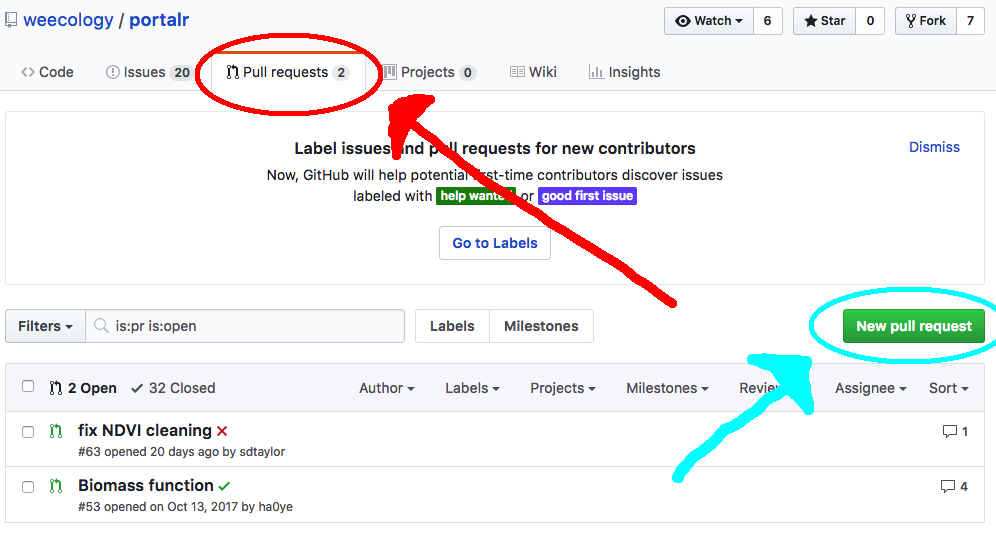
Suppose we want to merge from hao-test-branch into master. Then we select master as the “base: " branch, and hao-test-branch as the “compare: " branch. We can then write some comments for our new pull request before clicking on “Create new pull request”.
If the pull request fixes an issue, you can include keywords to automagically close the issue when the pull request is merged.
Updating Pull Requests
At this point, other people can comment on the pull request itself in GitHub, if discussion regarding the changes needs to occur.
Additionally, assuming that the pull request has not yet been merged, further commits to that branch on GitHub are automatically included with the pull request. Thus, if you later find a bug, you can make further changes and not have to submit a new pull request.
Merging Pull Requests
In general, check with one of the repo maintainers about merging pull requests. This ensures that the master branch doesn’t break (too often) and that everyone is informed about changes.
Summary Example
Objective: I want to fix issue #1 in the https://github.com/weecology/portalr repo.
- Download the repo from GitHub and onto my local machine. [
git clone] - In my local machine, create a new branch (e.g.
hao-add-biomass-function<- prefacing the branch name with your name helps prevent branch name collisions. [git branch] - Switch to the new branch. [
git checkout] - Make the updates on my local machine. [
git commit] - Push the updates to GitHub. [
git push] - Create the pull request on GitHub. [GitHub web interface]
- Merge the pull request on GitHub. [GitHub web interface]
- On my local machine, switch back to the master branch. [
git branch] - Get the updates to the master branch [
git pull] (optionally) Delete the branch on GitHub. [GitHub web interface, “Code” tab, “## branches”] (optionally) Delete the branch on my local machine. [git branch -d hao-add-biomass-function]